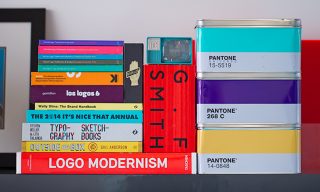Our Photoshop gurus give some essential top tips on creating a composite image in Adobe Photoshop.
Like any great meal, a combination of ingredients, different cooking methods and plated presentation all play factors in creating a tasty treat, and a successful composite image is no different: it’s a collection of images (ingredients), photoshop techniques (cooking methods) and a final image composition (presentation) that all come together to make it a feast for the eyes (we’ve got a bit of a foodie theme going on here, just ‘roll’ with it)
Composite photography in its basic form is taking one or more images and placing them together to create a single image. The success of that image should be rated on how well it convinces the viewer that it has never been anything other than a single image. Various styles can be created ranging from photorealistic to illustrative and all out fantasy, so from the simple ‘adding yourself to a photo with your fave celeb’ to creating a complex 100+ layer photo, here’s some tips to keep in mind before tackling your Photoshop banquet…
The Creative
It’s important to outline an idea of what your image will finally portray, because this makes it easier to determine how many elements you need to gather, i.e stock photography, studio shots with models, props and location based backgrounds – the list goes on. Creating a quick scamp or sketch to explore composition and layout will give you a basis of how the image elements will fit together, overlap and interact with one another.
The Trilogy
We’re not talking about Back to the Future, this is a different trilogy all together. Basically, the most important things to keep in mind when sourcing your images are perspective, resolution and lighting. Having one element that has been shot at a different angle from the rest of the shot will stand out like a sore thumb, not good when we are trying to convince the viewer it’s naturally a part of the composition. Each element should be of a similar resolution, if you have you ever stretched a small image to make it larger and it ends up looking like a 1980s computer game, then you’ll understand the importance of having a high resolution image. The more pixels, the more detail making for a sharper overall image. Finally lighting, try to source elements that have similar lighting. Matching the direction and type of light will make for a much easier sell e.g a harsh, high contrast, spotlit element with light coming from the top left will be pretty noticeable when set against a soft-lit, flat background with no obvious light source.
Masking
Once you have collated all of your images and have a rough idea of how they will fit together, it’s time to cut them out (‘masking’ is the technique, so no scissors required). Having a clean mask will ensure the edges of your elements seamlessly knit with the items behind it. Having elements that look like they have been cut out using your teeth or a butter knife will inevitably lead to a bad final image. Investing time in a clean mask will save time overall.
Shadows and Highlights
As much as lighting is an important factor to ensure elements appear in the same scene, the shadows created by the main light source and secondary light sources are equally as important. Shadows can be placed at the base of elements to “ground” them so you don’t end up with a scene full of floating cut outs. Depending on shadow intensity, sharp long or short diffused, they can help set the mood for the scene, i.e dramatic or subdued. There’s no smoke without fire and likewise no shadows without highlights. Adding highlights and glowing edges to elements can cement their place in the scene and convince the eye that the elements are being visually affected by the light source.
United Colours of Photoshop
Uniformity is key to bringing everything together and we do this through colour grading. Imagine grading as a filter over the full image (kinda like Instagram – but more pro) that affects everything under it – making it feel part of one single scene. It’s like a big see through colour blanket that all our elements cosy up under (maybe they get some popcorn and Netflix on the go – it’s their party).
The Cherry on Top
We could stop there in terms of a basic photo composite but a few extra sprinkles of magic can help complete the shot. Sharpening can be used to enhance details and make for a crisp, clean shot. Blurring areas of the images can create motion making the image more dynamic, depth of field can make the eye focus on certain elements within the shot and it can be used to make some elements less or more noticeable. Adding noise and grain can produce additional uniformity between foreground and background elements. Vignettes can be added, it’s like adding a black or white blurred border that darkens or lightens the edges to help draw focus to the centre of the image. Lens flares can be used to create sun spots, light sources and cinematic effects.
So, to continue on the foodie theme (can you tell we were feeling peckish when we wrote this?) you now have the recipe for creating a composite image – all you need to do is grab your basket, find the ingredients and cook up a storm! Or alternatively, you can get in touch and we’ll do it for you!